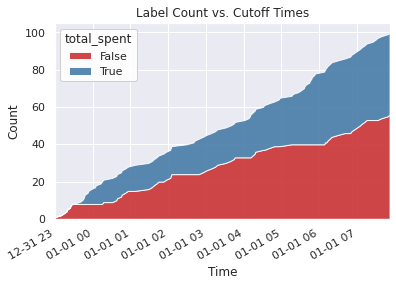Getting Started¶
In this example, we will generate labels on a mock dataset of transactions. For each customer, we want to label whether the total purchase amount over the next hour of transactions will exceed $300. Additionally, we want to predict one hour in advance.
[1]:
import composeml as cp
Load Data¶
With the package installed, we load in the data. To get an idea on how the transactions looks, we preview the data frame.
[2]:
df = cp.demos.load_transactions()
df[df.columns[:7]].head()
[2]:
| transaction_id | session_id | transaction_time | product_id | amount | customer_id | device | |
|---|---|---|---|---|---|---|---|
| 0 | 298 | 1 | 2014-01-01 00:00:00 | 5 | 127.64 | 2 | desktop |
| 1 | 10 | 1 | 2014-01-01 00:09:45 | 5 | 57.39 | 2 | desktop |
| 2 | 495 | 1 | 2014-01-01 00:14:05 | 5 | 69.45 | 2 | desktop |
| 3 | 460 | 10 | 2014-01-01 02:33:50 | 5 | 123.19 | 2 | tablet |
| 4 | 302 | 10 | 2014-01-01 02:37:05 | 5 | 64.47 | 2 | tablet |
Create Labeling Function¶
To get started, we define the labeling function that will return the total purchase amount given a hour of transactions.
[3]:
def total_spent(df):
total = df['amount'].sum()
return total
Construct Label Maker¶
With the labeling function, we create the LabelMaker for our prediction problem. To process one hour of transactions for each customer, we set the target_entity to the customer ID and the window_size to one hour.
[4]:
label_maker = cp.LabelMaker(
target_entity="customer_id",
time_index="transaction_time",
labeling_function=total_spent,
window_size="1h",
)
Generate Labels¶
Next, we automatically search and extract the labels by using LabelMaker.search().
[5]:
labels = label_maker.search(
df.sort_values('transaction_time'),
num_examples_per_instance=-1,
gap=1,
verbose=True,
)
labels.head()
Elapsed: 00:00 | Remaining: 00:00 | Progress: 100%|██████████| customer_id: 5/5
[5]:
| customer_id | time | total_spent | |
|---|---|---|---|
| 0 | 1 | 2014-01-01 00:45:30 | 914.73 |
| 1 | 1 | 2014-01-01 00:46:35 | 806.62 |
| 2 | 1 | 2014-01-01 00:47:40 | 694.09 |
| 3 | 1 | 2014-01-01 00:52:00 | 687.80 |
| 4 | 1 | 2014-01-01 00:53:05 | 656.43 |
Transform Labels¶
With the generated LabelTimes, we will apply specific transforms for our prediction problem.
Apply Threshold on Labels¶
To make the labels binary, LabelTimes.threshold() is applied for amounts exceeding $300.
[6]:
labels = labels.threshold(300)
labels.head()
[6]:
| customer_id | time | total_spent | |
|---|---|---|---|
| 0 | 1 | 2014-01-01 00:45:30 | True |
| 1 | 1 | 2014-01-01 00:46:35 | True |
| 2 | 1 | 2014-01-01 00:47:40 | True |
| 3 | 1 | 2014-01-01 00:52:00 | True |
| 4 | 1 | 2014-01-01 00:53:05 | True |
Lead Label Times¶
Additionally, the label times are shifted one hour earlier for predicting in advance by using LabelTimes.apply_lead().
[7]:
labels = labels.apply_lead('1h')
labels.head()
[7]:
| customer_id | time | total_spent | |
|---|---|---|---|
| 0 | 1 | 2013-12-31 23:45:30 | True |
| 1 | 1 | 2013-12-31 23:46:35 | True |
| 2 | 1 | 2013-12-31 23:47:40 | True |
| 3 | 1 | 2013-12-31 23:52:00 | True |
| 4 | 1 | 2013-12-31 23:53:05 | True |
Describe Labels¶
After transforming the labels, we can use LabelTimes.describe() to print out the distribution with the settings and transforms that were used to make these labels. This is useful as a reference for understanding how the labels were generated from raw data. Also, the label distribution is helpful for determining if we have imbalanced labels.
[8]:
labels.describe()
Label Distribution
------------------
False 56
True 44
Total: 100
Settings
--------
gap 1
minimum_data None
num_examples_per_instance -1
target_column total_spent
target_entity customer_id
target_type discrete
window_size <Hour>
Transforms
----------
1. threshold
- value: 300
2. apply_lead
- value: 1h
Plot Labels¶
Also, there are plots available for insight to the labels.
Distribution¶
This plot shows the label distribution.
[9]:
%matplotlib inline
labels.plot.distribution();
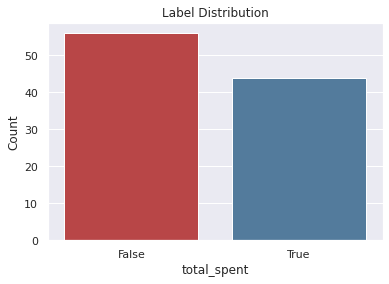
Count by Time¶
This plot shows the label distribution across cutoff times.
[10]:
%matplotlib inline
labels.plot.count_by_time();